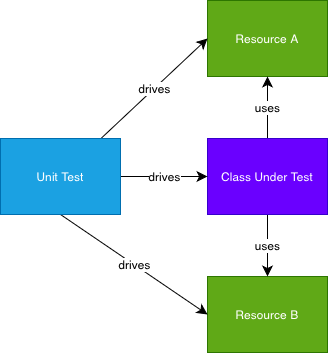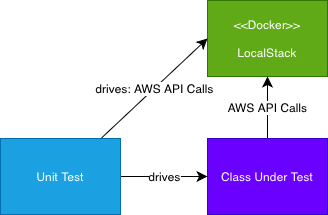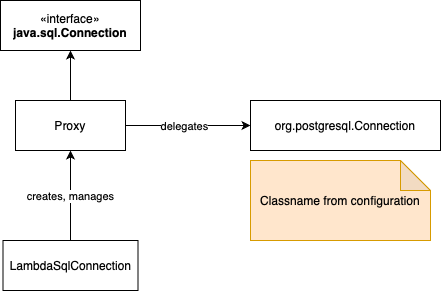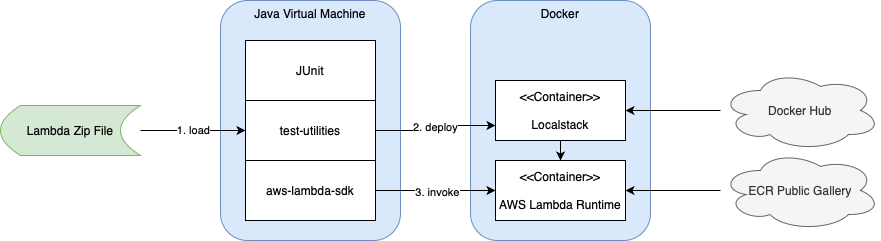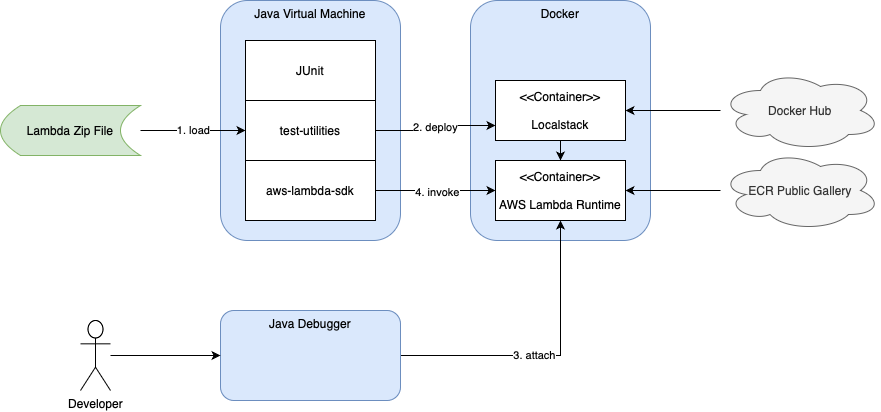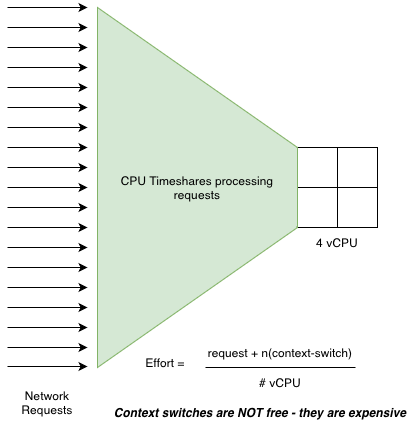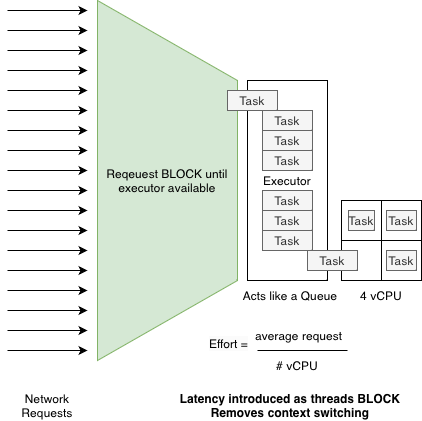The component provides a highly efficient way to send messages to AWS SQS queues in Spring Boot applications through intelligent batching and optimized throughput. This article explores how to integrate and leverage this powerful messaging utility in your Spring Boot applications.
Our open source library, sqs-utilities, is available on GitHub here: sqs-utilities
Adding SQS Utilities to Your Maven Dependencies
To include the library in your Maven project, you need to add the appropriate dependency to your file. Based on the project structure, here’s how to configure it:
Maven Dependency Configuration
Add the following dependency to your file’s <dependencies> section: pom.xml
<dependencies>
<!-- SQS Utilities for AWS SQS messaging -->
<dependency>
<groupId>com.limemojito.oss.standards.aws</groupId>
<artifactId>sqs-utilities</artifactId>
<version>15.3.3</version>
</dependency>
</dependencies>
<dependencies>
<!-- SQS Utilities for AWS SQS messaging -->
<dependency>
<groupId>com.limemojito.oss.standards.aws</groupId>
<artifactId>sqs-utilities</artifactId>
<version>15.3.3</version>
</dependency>
</dependencies>Getting Started with SqsPumpConfig
To enable SqsPump in your Spring Boot application, simply import the configuration class:
@SpringBootApplication
@Import(SqsPumpConfig.class)
public class MyApplication {
public static void main(String[] args) {
SpringApplication.run(MyApplication.class, args);
}
}The @Import(SqsPumpConfig.class)
- The main batching component SqsPump
- The underlying AWS SQS client wrapper SqsSender
- JSON serialization with Spring Boot-like configuration ObjectMapper
- AWS SDK v2 client (must be provided as a bean) SqsClient
Basic Usage in Your Components
Once configured, inject into any Spring component: SqsPump
@Service
public class OrderProcessingService {
private final SqsPump sqsPump;
private static final String ORDER_QUEUE_URL = "https://sqs.region.amazonaws.com/account/order-queue";
public OrderProcessingService(SqsPump sqsPump) {
this.sqsPump = sqsPump;
}
public void processOrder(Order order) {
// Add order to batch - efficient, non-blocking
sqsPump.send(ORDER_QUEUE_URL, order);
// Batch will be sent automatically when full or via explicit flush
}
public void forceFlushPendingOrders() {
sqsPump.flush(ORDER_QUEUE_URL);
}
}Understanding Batch Efficiency
The core efficiency of comes from its intelligent batching mechanism powered by the SqsSender.sendBatch() method. Here’s how it optimizes throughput: SqsPump
Note that you should flush(destination) on SqsPump at the end of your batch processing to clear the batch queue.
Automatic Batching Strategy
// Configuration
com.limemojito.sqs.batchSize=10 # Default batch size
The pump accumulates messages until:
- Batch size reached: When 10 messages (default) are queued
- Explicit flush: When you call
flush(destination) - Application shutdown: Via lifecycle hook
@PreDestroy
Efficiency Calculations
For high-volume scenarios, the efficiency gains are significant:
Without Batching (Individual sends):
- 1000 messages = 1000 API calls
- Each call: ~50-100ms latency
- Total time: 50-100 seconds
With SqsPump Batching:
- 1000 messages = 100 batch calls (10 messages each)
- Each batch call: ~50-100ms latency
- Total time: 5-10 seconds
- 90% reduction in execution time
Cost Optimization
AWS SQS pricing is per request, making batching extremely cost-effective:
- Individual sends: 1000 requests × 0.0000004 =0.0004
- Batch sends: 100 requests × 0.0000004 =0.00004
- 90% cost reduction
Advanced Usage Patterns
Multi-Queue Processing
@Service
public class EventPublisher {
private final SqsPump sqsPump;
public void publishEvents(List<Event> events) {
for (Event event : events) {
String queueUrl = determineQueueForEvent(event);
sqsPump.send(queueUrl, event);
}
// Flush all queues at once for maximum efficiency when using multiple destinations. Use flush(queueUrl) for single destination.
sqsPump.flushAll();
}
}FIFO Queue Support
For ordered message processing:
@Service
public class SequentialProcessor {
private final SqsPump sqsPump;
private static final String FIFO_QUEUE = "https://sqs.region.amazonaws.com/account/ordered-queue.fifo";
public void sendOrderedMessage(String groupId, List<Object> messages, String deduplicationId) {
Map<String, Object> fifoHeaders = Map.of(
"message-group-id", groupId,
"message-deduplication-id", deduplicationId
);
messages.forEach(message -> sqsPump.send(FIFO_QUEUE, message, fifoHeaders));
// send any remaining messages
sqsPump.flush(FIFO_QUEUE);
}
}Thread Safety and Concurrency
is designed for high-concurrency environments:
Key Thread Safety Features:
SqsPump: Thread-safe message storage per destination ConcurrentHashMap- :
SqsPump: Lock-free message queuing ConcurrentLinkedDeque - Synchronized flush: Only one thread flushes per destination at a time, no explicit coding necessary.
- Atomic batch operations: Complete batches or failure with rollback
Configuration Options
Application Properties
# application.yml
com:
limemojito:
sqs:
batchSize: 10 # Max messages per batch (default: 10, max: 10 per AWS limits)
# AWS SQS Client configuration
aws:
region: us-west-2
credentials:
accessKey: ${AWS_ACCESS_KEY}
secretKey: ${AWS_SECRET_KEY}
Custom SQS Client Configuration
@Configuration
public class AwsConfig {
@Bean
public SqsClient sqsClient() {
return SqsClient.builder()
.region(Region.US_WEST_2)
.credentialsProvider(DefaultCredentialsProvider.create())
.build();
}
}
Message Attributes and Spring Compatibility
SqsPump automatically adds Spring Messaging-compatible attributes:
{
"MessageAttributes": {
"id": "uuid-generated",
"timestamp": "1640995200000",
"contentType": "application/json",
"Content-Type": "application/json",
"Content-Length": "156"
}
}These attributes ensure seamless integration with:
- Spring Cloud Stream
- Spring Integration
- Spring Boot messaging auto-configuration
Best Practices
1. Flush when needed
After looping, always flush. Messages may be in memory before delivery.
messages.forEach(message -> sqsPump.send(FIFO_QUEUE, message, fifoHeaders)); // send any remaining messages sqsPump.flush(FIFO_QUEUE);
2. Use Explicit Flushing for Critical Messages
// For time-sensitive messages sqsPump.send(queueUrl, criticalMessage); sqsPump.flush(queueUrl); // Immediate send
3. Batch Size Optimization
// For high-throughput: use max batch size
com.limemojito.sqs.batchSize=10
// For low-latency: use smaller batches
com.limemojito.sqs.batchSize=3
4. Lifecycle Management
SqsPump automatically flushes pending messages on container shutdown in @PreDestroy.
Conclusion
transforms SQS messaging in Spring Boot applications by providing:
- 90% reduction in API calls through intelligent batching
- Significant cost savings via reduced request counts
- Thread-safe concurrent message handling
- Spring Boot integration with zero configuration overhead
- Automatic lifecycle management preventing message loss
By leveraging SqsSender.sendBatch() under the hood, delivers enterprise-grade performance while maintaining the simplicity that Spring Boot developers expect. Whether you’re processing thousands of messages per second or need reliable ordered delivery via FIFO queues, provides the foundation for scalable, efficient AWS SQS integration. SqsPumpSqsPump
The combination of automatic batching, thread safety, and Spring Boot’s dependency injection makes an ideal choice for modern cloud-native applications requiring high-performance message queuing.
For information on the testing of SQSPump, see our article here.